CWhen you create a table in your academic documents, you will give that table a name which is usually positioned above the table. Table names should have consistent formattings and stylings throughout the document, and it is done with caption facility provided by Word. Not only will the caption give your tables a consistent look, but it will also enable you to later create a List of Tables with only a few clicks.
Here is how to use Caption
- Type in your table name which is in academic documents placed above the table;
- Under Reference menu, you can see Caption ribbon. Click Insert Ribbon to bring up the Caption box;
- In Label: box, select Table. If you are creating your document in non-English language you need to new label by clicking New Label, unless you have created it before and listed already in the Label: box. In the appearing box, type the new label and click OK;
- If you want to include chapter number like to have a format like this Table 1-1, then you need to clcik Numbering and select Include chapter number. There you can select also what seperator to use. To include, chapter number, however, in Caption you need to have your chapter formatted to use Heading style.
- Click OK and you something like below:
Modifying Caption
You can modify the appearance of table names by modifying Caption attributes
- Under Reference menu, expand the Style by clicking the small arrow in Style ribbon. This will drop down the Style panel;
- Position your cursor on one of the table names you have created and you can see the Caption in the Style panel is selected (sorrounded by a blue box). Click the small arrow on the right of that box and click modify.
In the appearing window, you can change many attributes of the Caption. You can click Format to see all attributes you can change. The most important ones are Paragraph and Tab. You can change the Paragraph for example to adjust distance of the Caption from its table, while with Tab you can adjust position of label relative to its Caption.






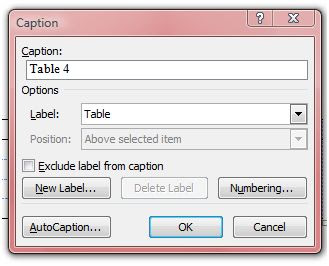
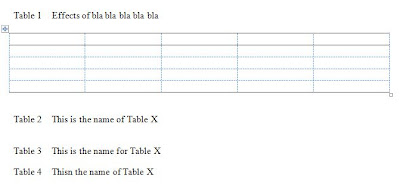

0 comments:
Post a Comment